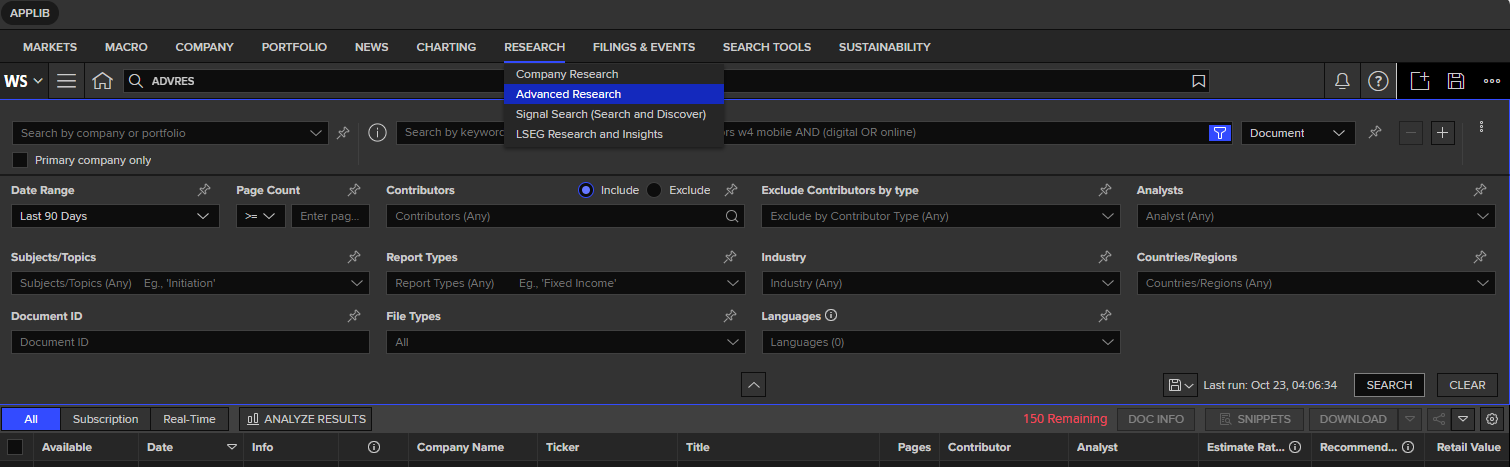Analyst Reports
-

 Aftermarket Research (formally known as Investext) via LSEG Workspace, 1982 to the present
Aftermarket Research (formally known as Investext) via LSEG Workspace, 1982 to the present
Available on-site in the DeGroote Trading Centres located in DSB-B106 and RJC-126 or remotely with registration via the web or via the DSB Virtual Lab (VPN required) NOTE: First time user? Registration is required for access outside the trading centres. For remote access and instructions, contact your instructor or the DeGroote School of Business at dsbhelp@mcmaster.ca. Since there are a limited number of accounts for Aftermarket Research, please consider having just one member of your group access this resource.Contains one of the largest collections of analyst reports, with over 30 million full-text reports from over 1,900 sources. The reports provide insights from brokers and other experts on equities, fixed income, commodities, foreign exchange, ESG, macroeconomics, company strategy and valuation, industry trends, market share and more.
Once connected to LSEG Workspace, go to the Research menu and select Advanced Research or enter ADVRES in the search bar and select the Research Advanced Search app from the list. Once this module is open, you should see a search screen where reports can be retrieved using a variety of criteria including Company, Keywords, field (i.e., Document, Title, Table of Contents), Date Range (default is past 90 days), Page Count, Contributors, Analysts, Subjects/Topics, Report Types (e.g., Company, Industry, Market, ESG), Industries, Countries/Regions, Document ID, File Types and Languages.
NOTE: When searching for a specific company (particularly if inactive or delisted), try both the Company and Keywords options to ensure that the most comprehensive list of reports is retrieved. In the results list, select the ANALYZE RESULTS button to further refine your results using a wide range of filters. The Retail Value column in the results list is for information purposes only. Each McMaster user can view or download up to 150 pages per day at no cost, with this limit resetting at 12:00 a.m. EST.

 Bloomberg available on-site only in the DeGroote Trading Centres located in DSB-B106 and RJC-126
Bloomberg available on-site only in the DeGroote Trading Centres located in DSB-B106 and RJC-126
Reports are available to be read within Bloomberg or downloaded in PDF format. Possible search strategies for analyst reports:- For company reports ...
- in the command line, enter the ticker (e.g., AAPL US) and hit the <Equity> key
- type DSCO BRC and press <GO> to bring up the Document Search: Research screen
- For analyst recommendations ...
- in the command line, enter the ticker (e.g., AAPL US) and hit the <Equity> key
- type ANR and press <GO>
- For industry analysis ...
- in the command line, enter the code BI and press <GO>
- use the menu to select an industry to open up its dashboard.
- in the Industry Dashboard see the Monitor > News / Research section
- for analyst research see the Contributed Research tabs
- For company reports ...
 Factiva
Factiva
NOTE: Access is limited. Only 6 people at one time can use this database. If you receive an error message, please try again later.
Select Companies/Markets in the top navigation menu. Search for a company. In the Company Snapshot, select Analysis and Profiles (if available).
 J.P. Morgan Equities Research Reports via ProQuest One Business, 2011 to the present
J.P. Morgan Equities Research Reports via ProQuest One Business, 2011 to the present
 Nexis Uni
Nexis Uni
Go to the bento menu at top of screen (9 dots next to Nexis Uni logo) and select Nexis' Dossier. Search for a company. In the company profile, select Investment Research and choose Analyst Reports (if available).
 Value Line Investment Survey, 1997 to the present
Value Line Investment Survey, 1997 to the present
NOTE: Access is limited. Only 6 people at one time can use this database. If you receive an error message, please try again later.
Provides investment information and advice on approximately 1,700 companies (mostly US) in over 90 industries. The one page reports contain Value Line’s Timeliness, Safety, and Technical ranks; historic financial data; detailed financial results; 3-5 year price and earnings projections; beta (stock's sensitivity to fluctuations in the market); an analyst’s written commentary; and more.
 To find analyst reports for active (or inactive) publicly traded companies ...
To find analyst reports for active (or inactive) publicly traded companies ...
- go to the Quick Links box on the home page (i.e., Value Line Dashboard) and select VLIS Current Issue
- scroll through the list of companies and/or use the Jump to company search box to find a specific company
- click on a company name in the list to view the current web-based report or click on the PDF icon to view the stock report (enable pop-ups)
- while the current web based report is open, select the PDF reports link (top right) or go to Value Line PDF Reports box (bottom right) to view previous reports (Company, Industry, Selection & Opinion or Summary & Index)
OR
- go to the Quick Links box on the home page (i.e., Value Line Dashboard) and select VLIS & SMC - Historical Archives
- on the Historical Reports page, search by Ticker ... or Company Name... to see reports on a company
- to view the report, click on a link in the Company Name or Ticker columns. NOTE: Do no click on a link in the Last Issue Date column as it will just return you back to a general results list.
- after selecting the company name or ticker, scroll through the list and find the relevant Issue Date.
- to open and view an issue for your company, select the PDF icon in the Company Report column